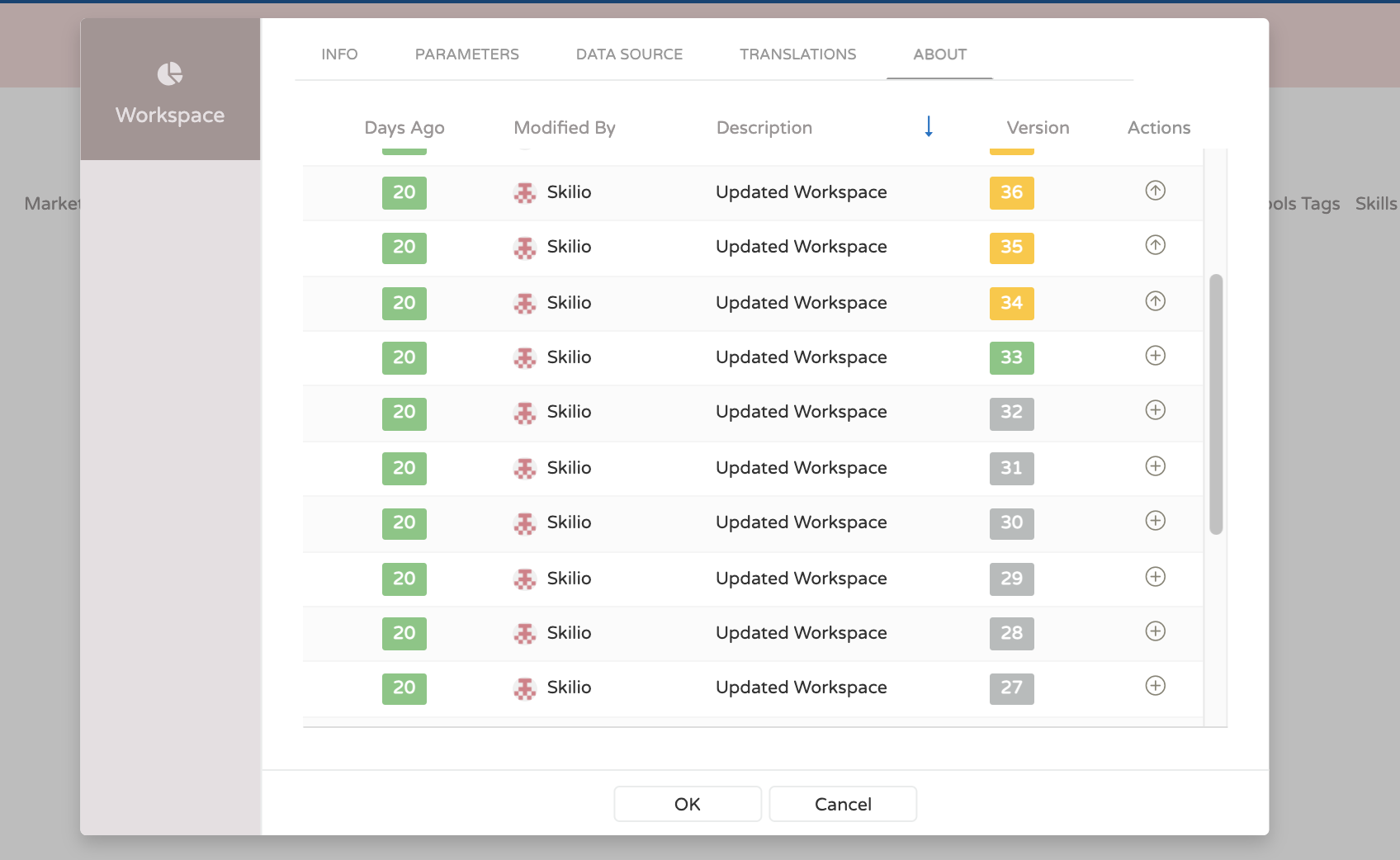Definition
On this page you will find how to edit the workspaces.
note
To have access to the these options, you need to click in the Edit workspace to open the workspace configuration.
Parameters
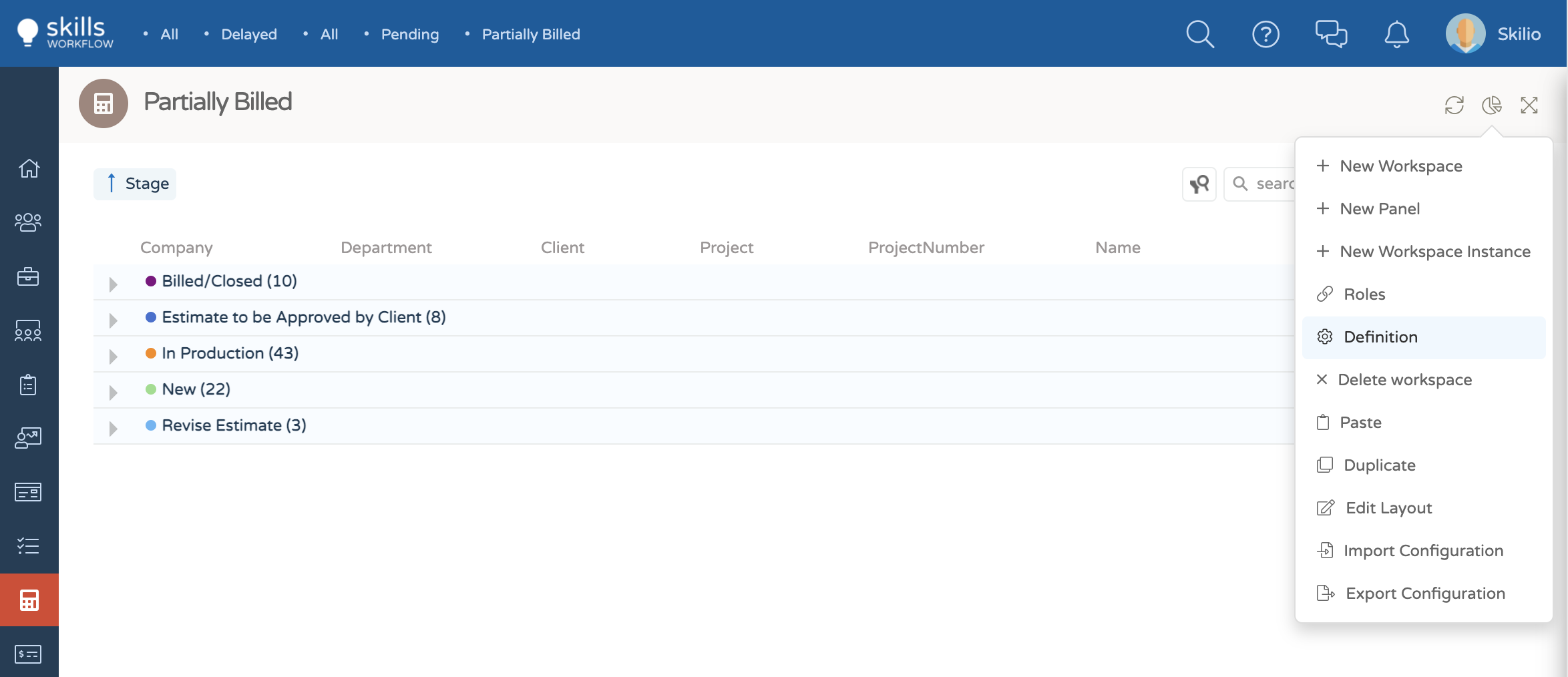
Example
- Choose the parameters tab and insert the parameter name and value.
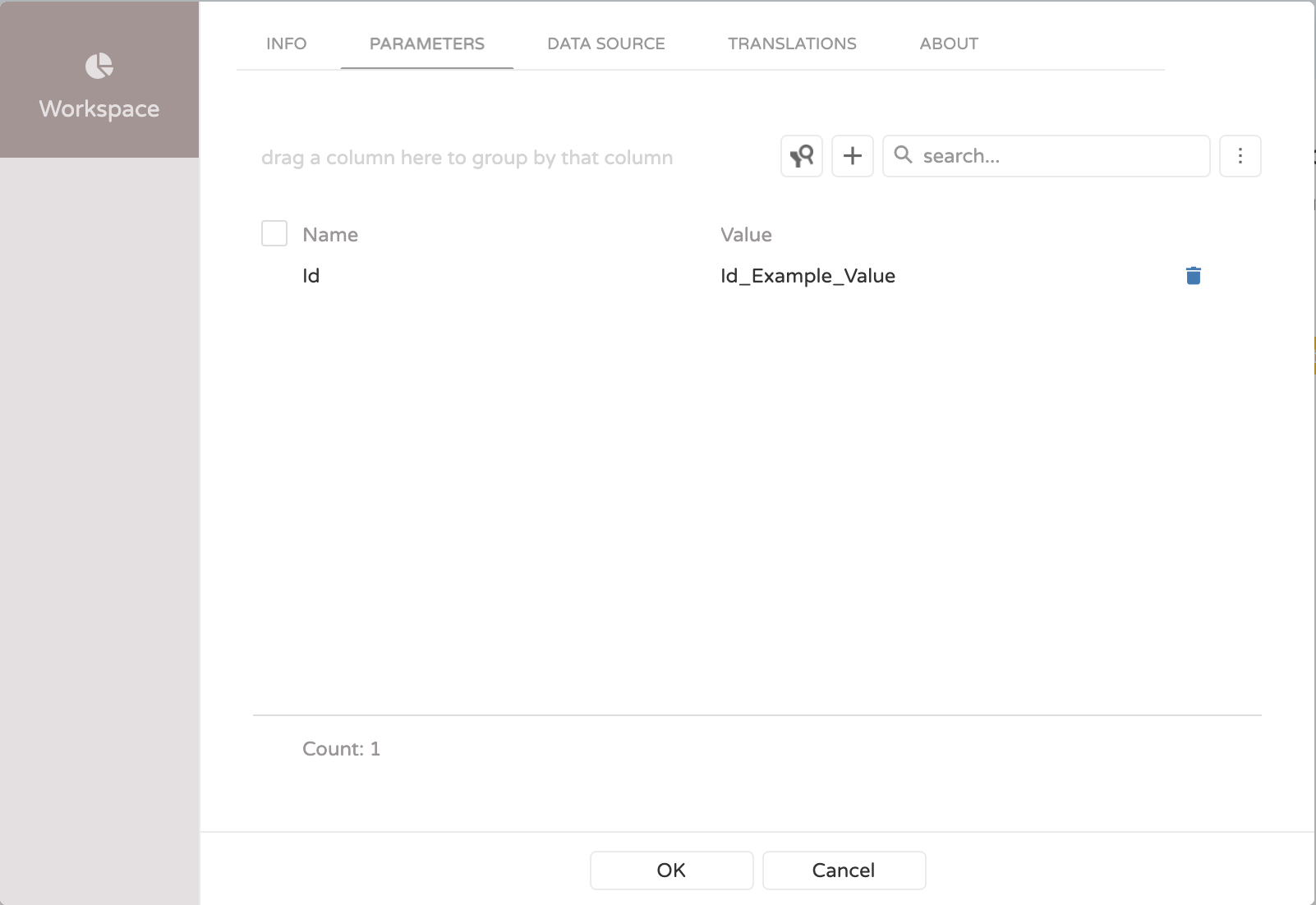
- Add the created parameter in the query.
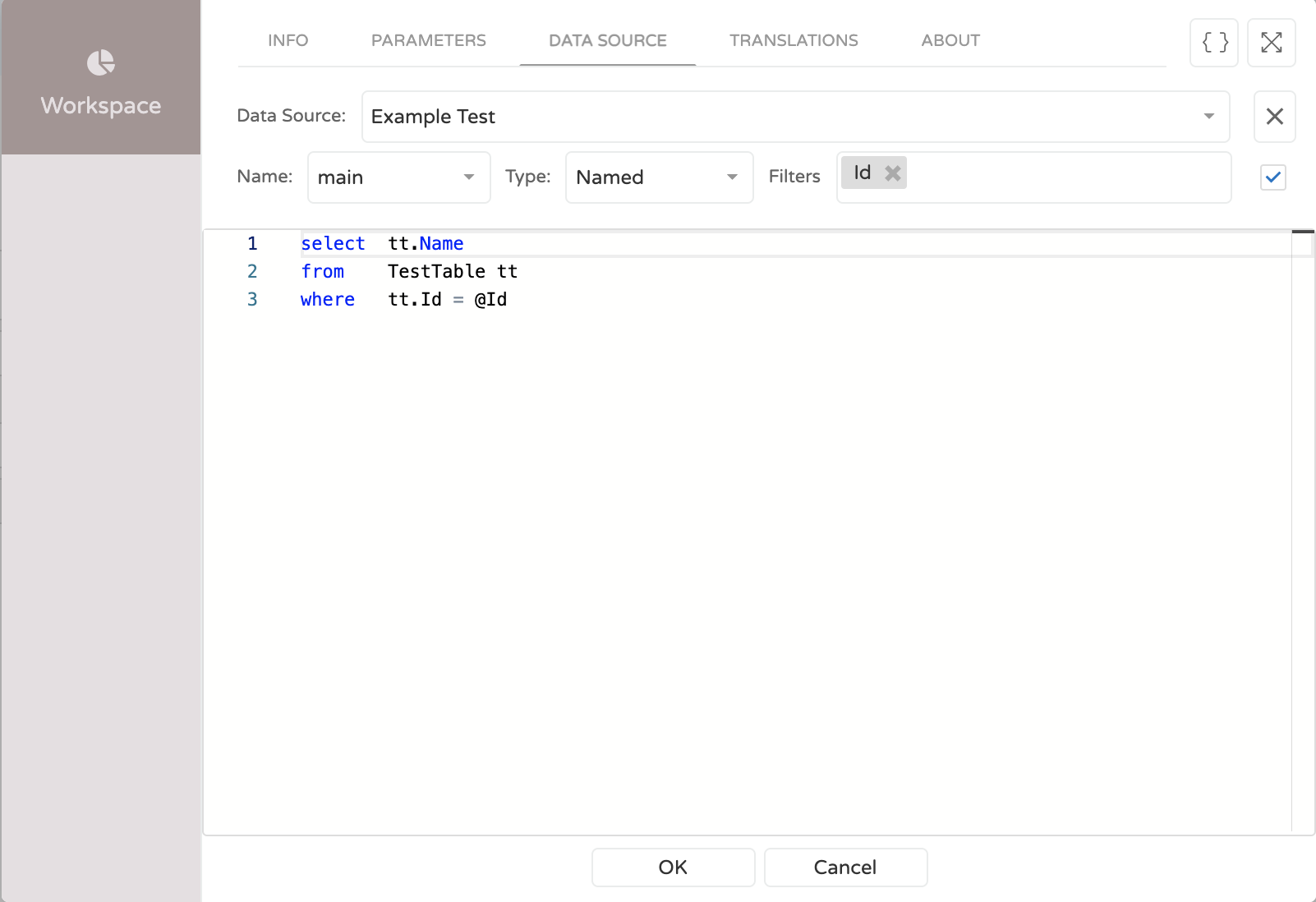
Translations
In this section you will find how to translate the terms of your workspace that don't exist in the system by default.
| Properties | Type | Required | Description |
|---|---|---|---|
Language | String | false | Select the language you want to translate the field. |
Term | String | false | Expression to translate. |
Translation | String | false | Translated term. |
Example
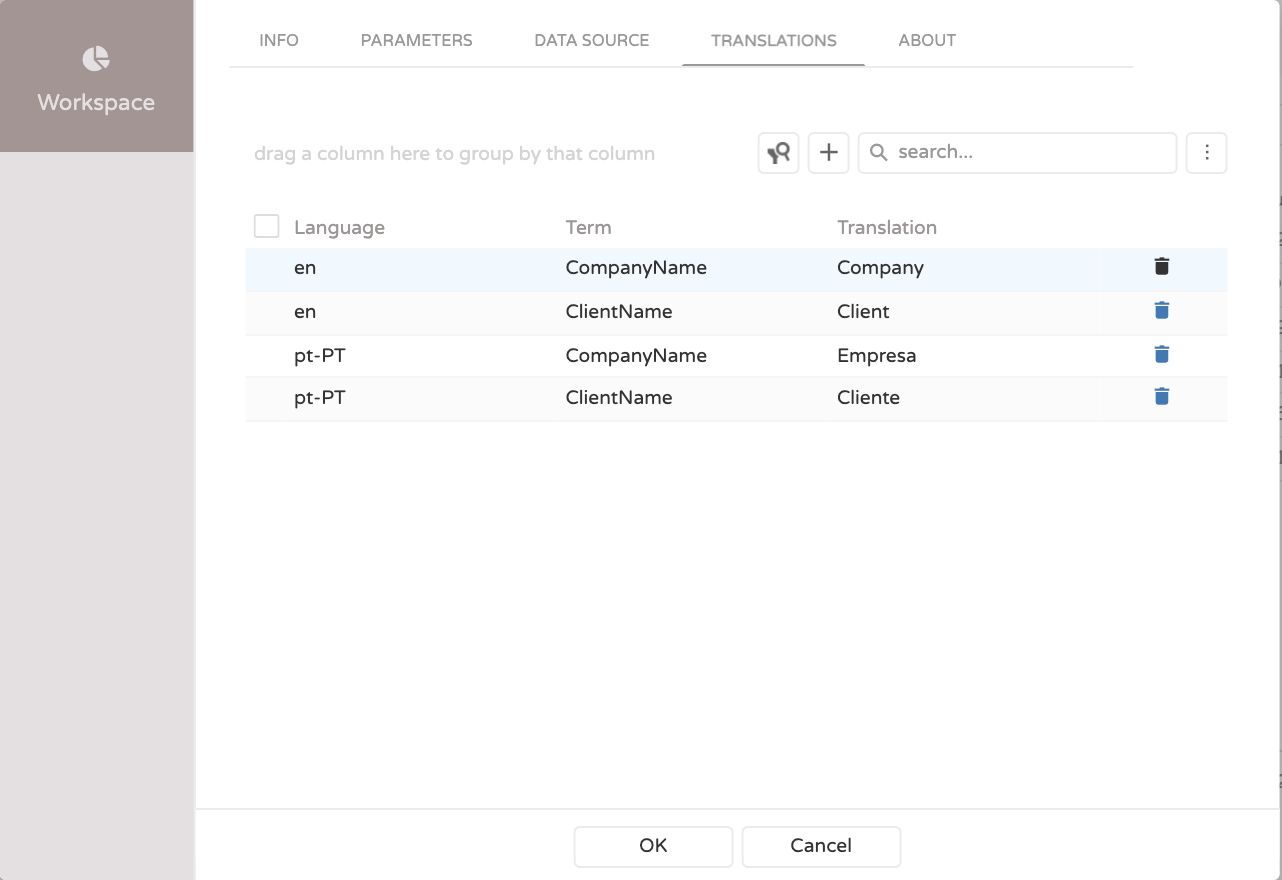
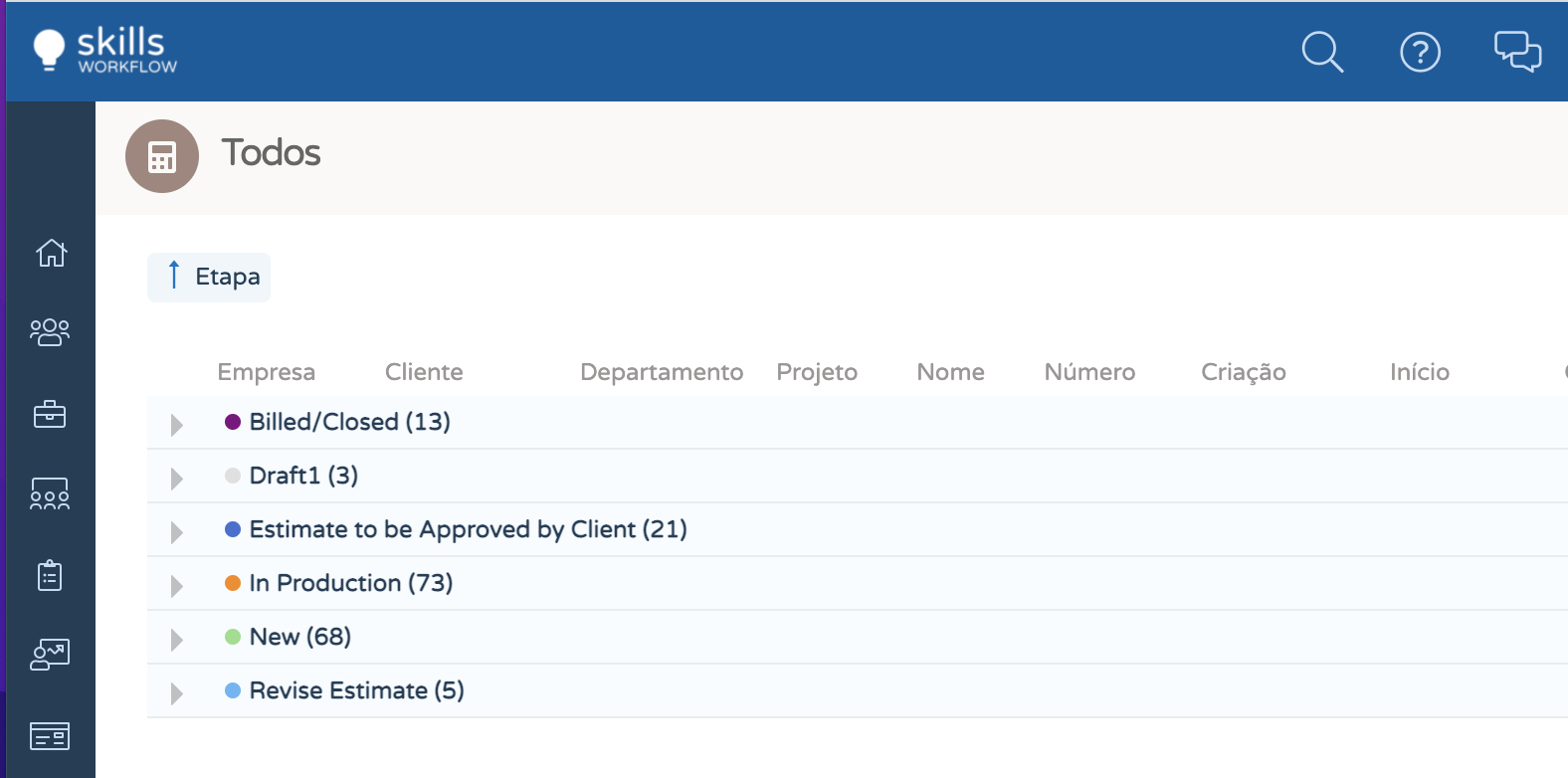
About
In this section you will find how to update the workspace to the version that you want.
| Properties | Description |
|---|---|
Days Ago | Days that elapsed since the published of that version.. |
Modified By | The last person that modified the workspace. |
Description | Description about what was done in the workspace. |
Actions | Button to update the version of the workspace. |
note
In the Version section you have three colors:
- Green: Indicates the current version of the workspace,
- Yellow: Shows a higher version of the current version workspace,
- Grey: Shows a below version of the workspace.
Example